Nikon D500 Manuel d'utilisateur Page 1
Naviguer en ligne ou télécharger Manuel d'utilisateur pour appareil photos de pont Nikon D500. Nikon D500 User's Manual Manuel d'utilisatio
- Page / 428
- Table des matières
- DEPANNAGE
- MARQUE LIVRES




- User's Manual 1
- D500 Model Name: N1501 2
- The Menu Guide 4
- Package Contents 6
- Table of Contents 8
- For Your Safety 15
- AUse appropriate cables 18
- AVC Patent Portfolio License 22
- A Life-Long Learning 23
- FCC WARNING 24
- Co-location 24
- FCC/IC RF Exposure Statement 25
- Notice for Customers in Oman 26
- Security 26
- Introduction 27
- Camera Body (Continued) 28
- D The Speaker 29
- The Control Panel 31
- A LCD Illuminators 32
- The Viewfinder Display 33
- D No Battery 34
- Using the Tilting Monitor 35
- D Using the Monitor 36
- ❚❚ Using the Touch Screen 38
- First Steps 39
- D The Battery and Charger 40
- Battery latch 41
- D Memory Cards 42
- A The Write Protect Switch 42
- A No Memory Card 42
- Attach a Lens 44
- A Detaching the Lens 45
- Camera Setup 46
- 1 Turn the camera on 52
- 3 Set the camera clock 53
- Date Format 54
- Focus the Viewfinder 55
- Tutorial 56
- Using Camera Menus 57
- 1 Display the menus 58
- 2 Highlight the icon for the 58
- 3 Select a menu 58
- 4 Position the cursor in the 58
- 5 Highlight a menu item 59
- 6 Display options 59
- 7 Highlight an option 59
- Remaining 61
- 1 Ready the Camera 63
- 2 Frame the photograph 63
- 3 Press the shutter-release 64
- 4 Shoot 64
- A The Multi Selector 65
- 1 Press the K button 66
- 2 View additional pictures 66
- 1 Display the photograph 68
- 2 Delete the photograph 68
- Live View Photography 69
- 5 Take the picture 71
- 6 Exit live view 71
- A Live View Zoom Preview 72
- ❚❚ Choosing an AF-Area Mode 74
- Using the i Button 76
- ❚❚ Split-Screen Display Zoom 78
- The Live View Display 79
- The Information Display 80
- D Shooting in Live View 83
- 2 Press the a button 84
- 3 Choose a focus mode (0 47) 85
- 6 Start recording 86
- 7 End recording 87
- 8 Exit live view 87
- A Exposure Mode 88
- 0 301) and the roles 89
- A Headphones 91
- D The Count-Down Display 93
- The Movie Crop 96
- Taking Photos in Movie Mode 97
- ❚❚ Image Size 98
- 1 Select Time-lapse movie 100
- 3 Start shooting 102
- ❚❚ Ending Shooting 104
- ❚❚ No Photograph 104
- A During Shooting 105
- A Image Review 105
- A Release Mode 105
- A See Also 105
- Viewing Movies 106
- A The p Icon 107
- A The 2 Icon 107
- Editing Movies 108
- 4 Select Start point 109
- 6 Choose the end point 110
- 7 Create the copy 110
- 8 Preview the movie 110
- 9 Save the copy 111
- 2 Choose Save selected frame 112
- 3 Create a still copy 112
- 4 Save the copy 112
- A Save Selected Frame 113
- A The Retouch Menu 113
- Image Recording Options 114
- 1 Select Choose image area 115
- 2 Adjust settings 115
- ❚❚ Camera Controls 116
- Image Quality 117
- Image Size 120
- Using Two Memory Cards 122
- Autofocus 123
- A Cross Sensors 124
- Autofocus Mode 127
- A The AF-ON Button 128
- A Predictive Focus Tracking 128
- AF-Area Mode 129
- A 3D-tracking 131
- A AF-Area Mode 132
- A AF-S/AF-I Teleconverters 133
- A Manual Focus 133
- 1 Rotate the focus selector 134
- 2 Select the focus point 134
- 1 Focus 137
- 2 Lock focus 137
- 3 Recompose the 138
- Manual Focus 140
- ❚❚ The Electronic Rangefinder 141
- Release Mode 142
- A The Memory Buffer 144
- 1 Select self-timer mode 145
- 3 Start the timer 146
- Mirror up Mode 147
- D Mirror Up 148
- A Mirror up Mode 148
- A Preventing Blur 148
- ISO Sensitivity 149
- A ISO Sensitivity 150
- A Hi 0.3–Hi 5 150
- A Lo 0.3–Lo 1 150
- 2 Select On 151
- 3 Adjust settings 152
- A Minimum Shutter Speed 153
- Exposure 154
- Exposure Mode 156
- A Lens Types 157
- A Depth-of-Field Preview 157
- P: Programmed Auto 158
- S: Shutter-Priority Auto 159
- A: Aperture-Priority Auto 160
- M: Manual 161
- A AF Micro NIKKOR Lenses 162
- A Exposure Indicators 162
- 1 Ready the camera 163
- 2 Select exposure mode M 164
- 3 Choose a shutter speed 164
- 4 Open the shutter 164
- 5 Close the shutter 165
- See Also 166
- 1 Lock exposure 167
- 2 Recompose the 167
- A Metered Area 168
- Exposure Compensation 169
- Bracketing 172
- 1 Choose the number of shots 173
- 3), 0.7 ( 174
- 3), 1, 2, and 3 EV 174
- 3) EV are listed below 174
- ❚❚ Canceling Bracketing 175
- A Exposure Bracketing 176
- 2 Select Active D-Lighting 182
- White Balance 185
- A The Photo Shooting Menu 187
- A Studio Flash Lighting 187
- A Color Temperature 188
- 2 Fine-tune white balance 189
- 3 Press J 190
- A White Balance Fine-Tuning 191
- A “Mired” 191
- A The Information Display 191
- 1 Select Choose color temp 192
- 4 Press J 193
- ❚❚ The U Button 194
- Preset Manual 195
- 1 Light a reference object 196
- 3 Select a preset 197
- 5 Measure white balance 197
- 6 Check the results 198
- A Selecting a Preset 199
- 1 Press the a button 200
- 6 Measure white balance 202
- 1 Select Preset manual 203
- 2 Select a destination 203
- 3 Choose Select image 203
- 4 Highlight a source image 204
- 5 Copy white balance 204
- A Edit Comment 205
- A Protect 205
- Image Enhancement 206
- 1 Press L (Z/Q) 207
- 2 Select a Picture Control 207
- 1 Select a Picture Control 208
- ❚❚ Picture Control Settings 209
- 2 Select Save/edit 211
- 3 Select a Picture Control 211
- 5 Select a destination 212
- 6 Name the Picture Control 212
- 7 Save changes and exit 213
- Active D-Lighting 215
- 1 Select Active D-Lighting 216
- 2 Choose an option 216
- High Dynamic Range (HDR) 217
- 2 Select a mode 218
- A The BKT Button 221
- A Interval Timer Photography 221
- A Photo Shooting Menu Banks 221
- Flash Photography 222
- 5 Take pictures 223
- A i-TTL Flash Control 224
- On-Camera Flash Photography 225
- Flash Modes 227
- ❚❚ Choosing a Flash Mode 228
- Flash Compensation 229
- A Optional Flash Units 230
- 4 Focus 231
- 5 Lock flash level 232
- 6 Recompose the photograph 232
- 7 Take the photograph 232
- 8 Release FV lock 232
- A Metering 233
- Remote Flash Photography 234
- 2 C: Enable optical AWL 235
- 1 C: Connect the WR-R10 236
- 2 C: Enable radio AWL 236
- 4 C: Choose a link mode 237
- A Reconnecting 238
- ❚❚ Optical/Radio AWL 239
- Taking Photos 240
- 5 C/f: Compose the shot 242
- 2 C: Adjust flash settings 243
- 1 C: Select Remote repeating 245
- A Optical AWL 247
- A Flash Compensation 247
- Viewing Flash Info 248
- ❚❚ Distance-Priority Manual 249
- ❚❚ Manual 249
- ❚❚ Repeating Flash 249
- ❚❚ Remote Repeating 251
- Other Shooting Options 252
- A Turning the Monitor Off 253
- The i button 255
- Settings 256
- ❚❚ Other Settings 258
- Flicker Reduction 260
- UP is selected for release 261
- 1 Select Multiple exposure 262
- 3 Choose the number of shots 264
- 4 Choose the overlay mode 265
- ❚❚ Ending Multiple Exposures 267
- A Other Settings 268
- Interval Timer Photography 269
- Non-CPU Lenses 276
- 1 Select Non-CPU lens data 277
- 2 Select a lens number 277
- 4 Save settings and exit 277
- Location Data 279
- ❚❚ Setup Menu Options 280
- More About Playback 281
- Playback Controls 282
- A Two Memory Cards 283
- A Rotate Tall 283
- Using the Touch Screen 284
- The i Button 286
- Photo Information 287
- ❚❚ File Information 288
- ❚❚ Highlights 289
- Highlight display off 290
- A Playback Zoom 291
- A Histograms 291
- ❚❚ Location Data 294
- (0 253) 294
- ❚❚ IPTC Preset (0 306) 295
- ❚❚ Overview Data 296
- X/W (M)/ 297
- 1 Select an image 299
- 2 Press the L (Z/Q) button 299
- 2 Display playback options 300
- 3 Select Rating 300
- 4 Choose a rating 300
- 1 Select a photo 302
- 1 Choose Select image(s) 303
- 2 Select photos 303
- 1 Press the O (Q) button 304
- 2 Highlight a picture 305
- 3 Select the highlighted 306
- Menu List 307
- C The Photo Shooting Menu: 309
- Shooting Options 309
- 1 The Movie Shooting Menu: 314
- Movie Shooting Options 314
- A Custom Settings: 318
- Fine-Tuning Camera Settings 318
- UP mode, eliminating 324
- A Auto FP High-Speed Sync 325
- (V) to display 329
- A Formatting Memory Cards 330
- 2 Start live view 337
- 3 Adjust focus settings 337
- 5 Focus 337
- 7 Save the new value 338
- 8 Enable AF fine-tuning 338
- N The Retouch Menu: 339
- Creating Retouched Copies 339
- O My Menu/m Recent Settings 341
- 2 Select a photograph 342
- 4 Copy the photograph 343
- 1 Select Image overlay 345
- 2 Select the first image 346
- 3 Select the second image 346
- 4 Adjust gain 346
- 5 Preview the overlay 347
- 6 Save the overlay 347
- Technical Notes 348
- A Lens f-number 351
- A Compatible Non-CPU Lenses 351
- A VR Lenses 352
- A Calculating Angle of View 353
- Other Accessories 361
- Caring for the Camera 363
- Image Sensor Cleaning 364
- 2 Select an option 365
- D Image Sensor Cleaning 366
- 2 Remove the lens 367
- 5 Raise the mirror 368
- 6 Examine the image sensor 368
- 7 Clean the sensor 369
- 8 Turn the camera off 369
- Cautions 371
- Troubleshooting 376
- Shooting 377
- Playback 380
- Miscellaneous 382
- Error Messages 383
- Specifications 390
- A and M only) 392
- 2, or 1 EV 394
- 2, or 1 EV) with 397
- 4 in. (ISO 1222) 399
- ❚❚ MH-25a Battery Charger 401
- 324156789 403
- 12 13 141110 403
- D Focus Distance Indicator 404
- D Lens Care 405
- ❚❚ Vibration Reduction (VR) 406
- D Vibration Reduction 407
- A Using Built-in Flash Units 408
- A Trademark Information 411
- A Supported Standards 412
- A Conformity Marking 412
- A MIT License (HarfBuzz) 412
- Approved Memory Cards 413
- ❚❚ SD Memory Cards 414
- Memory Card Capacity 415
- Battery Life 418
- Numerics 420
Résumé du contenu
No reproduction in any form of this manual, in whole or in part (except for brief quotation in critical articles or reviews), may be made without writ
viiiFocus 97Autofocus...97Autofocus Mode ...
74The camera automatically takes photos at selected intervals to create a silent time-lapse movie using the options currently selected for Choose imag
752 Adjust time-lapse movie settings.Choose an interval, total shooting time, and exposure smoothing option.• To choose the interval between frames:•
76• To enable or disable exposure smoothing:Selecting On smooths abrupt changes in exposure in modes other than M (note that exposure smoothing only t
77A Calculating the Length of the Final Movie The total number of frames in the final movie can be calculated by dividing the shooting time by the int
78❚❚ Ending ShootingTo end shooting before all the photos are taken, highlight Off in the time-lapse movie menu and press J, or press J between frames
79A During ShootingDuring shooting, Q will flash and the time-lapse recording indicator will be displayed in the control panel. The time remaining (in
80Movies are indicated by a 1 icon in full-frame playback (0 255). Tap the a icon in the monitor or press the center of the multi selector to start pl
81Start slow-motion playbackPress 3 while the movie is paused to start slow-motion playback.Skip 10 sRotate the main command dial to skip ahead or bac
82Trim footage to create edited copies of movies or save selected frames as JPEG stills.Trimming MoviesTo create trimmed copies of movies:1 Display a
833 Select Choose start/end point.Press i or J, then highlight Choose start/end point and press 2.4 Select Start point.To create a copy that begins fr
ixWhite Balance 159White Balance Options...159Fine-Tuning White Balance ...
846 Choose the end point.Press L (Z/Q) to switch from the start point (w) to the end point (x) selection tool and then select the closing frame as des
859 Save the copy.Highlight Save as new file and press J to save the copy to a new file. To replace the original movie file with the edited copy, high
86Saving Selected FramesTo save a copy of a selected frame as a JPEG still:1 Pause the movie on the desired frame.Play the movie back as described on
87A Save Selected FrameJPEG movie stills created with the Save selected frame option can not be retouched. JPEG movie stills lack some categories of p
88Image Recording OptionsChoose an image area from DX (24×16) and 1.3× (18×12).Image AreaOption DescriptionaDX (24×16)Pictures are recorded using a 23
89The image area can be selected using the Choose image area option in the photo shooting menu or by pressing a control and rotating a command dial.❚❚
90❚❚ Camera Controls1 Assign image area selection to a camera control.Use Custom Setting f1 (Custom control assignment, 0 301) to assign Choose image
91The D500 supports the following image quality options. See page 389 for information on the number of pictures that can be stored at different image
92Image quality is set by pressing the T button and rotating the main command dial until the desired setting is displayed in the control panel.T butto
93❚❚ NEF (RAW) CompressionTo choose the type of compression for NEF (RAW) images, highlight NEF (RAW) recording > NEF (RAW) compression in the phot
xOther Shooting Options 226The R Button ... 226The i button...
94Image size is measured in pixels. Choose from # Large, $ Medium, or % Small (note that image size varies depending on the option selected for Choose
95Image size for JPEG and TIFF images can be set by pressing the T button and rotating the sub-command dial until the desired option is displayed in t
96When two memory cards are inserted in the camera, you can choose one as the primary card using the Primary slot selection item in the photo shooting
97FocusThis section describes the focus options available when photographs are framed in the viewfinder. Focus can be adjusted automatically (see belo
98A Cross SensorsThe availability of cross-sensor focus points varies with the lens used.LensCross sensors (cross-sensor focus points highlighted in g
99A AF-S/AF-I Teleconverters and Available Focus PointsWhen an AF-S or AF-I teleconverter is attached, the focus points shown in the illustrations can
100TeleconverterMax. lens aperture1Available focus points (cross-sensor focus points highlighted in gray2)TC-20E, TC-20E II, TC-20E III f/415 focus po
101Autofocus ModeChoose from the following autofocus modes:Autofocus mode can be selected by pressing the AF-mode button and rotating the main command
102A See AlsoFor information on using focus priority in continuous-servo AF, see Custom Setting a1 (AF-C priority selection, 0 292). For information o
103AF-Area ModeChoose how the focus point for autofocus is selected.• Single-point AF: Select the focus point as described on page 108; the camera wil
xiMenu List 281D The Playback Menu: Managing Images ...281C The Photo Shooting Menu: Shooting Options...2831 The Mo
104• 3D-tracking*: Select the focus point as described on page 108. In AF-C focus mode, the camera will track subjects that leave the selected focus p
105AF-area mode can be selected by pressing the AF-mode button and rotating the sub-command dial until the desired setting is displayed in the viewfin
106A AF-Area ModeAF-area mode is shown in the control panel and viewfinder.AF-area mode Control panel ViewfinderViewfinder focus-point displaySingle-p
107A AF-S/AF-I TeleconvertersIf 3D-tracking or auto-area AF is selected for AF-area mode when an AF-S/AF-I teleconverter is used, single-point AF will
108Focus Point SelectionThe camera focuses using 153 focus points, of which 55 shown at right can be selected manually, allowing photographs to be com
109The focus selector lock can be rotated to the locked (L) position following selection to prevent the selected focus point from changing when the mu
110A See AlsoFor information on choosing the number of focus points that can be selected using the multi selector, see Custom Setting a6 (Number of fo
111Focus LockFocus lock can be used to change the composition after focusing, making it possible to focus on a subject that will not be in a focus poi
112AF-S focus mode: Focus locks automatically when the in-focus indicator (I) appears, and remains locked until you remove your finger from the shutte
113A Getting Good Results with AutofocusAutofocus does not perform well under the conditions listed below. The shutter release may be disabled if the
xiiTroubleshooting... 350Battery/Display...
114Manual focus is available for lenses that do not support autofocus (non-AF NIKKOR lenses) or when the autofocus does not produce the desired result
115❚❚ The Electronic RangefinderThe viewfinder focus indicator can be used to confirm whether the subject in the selected focus point is in focus. Cho
116Release ModeTo choose a release mode, press the release mode dial lock release and turn the release mode dial so that the pointer aligns with the d
117ESelf-timer: Take pictures with the self-timer (0 119).MUPMirror up: Choose this mode to minimize camera shake in telephoto or close-up photography
118A The Memory BufferThe camera is equipped with a memory buffer for temporary storage, allowing shooting to continue while photographs are being sav
119The self-timer can be used to reduce camera shake or for self-portraits.1 Select self-timer mode.Press the release mode dial lock release and turn
1203 Start the timer.Press the shutter-release button all the way down to start the timer. The self-timer lamp will start to flash. Two seconds before
121Choose this mode to minimize blurring caused by camera movement when the mirror is raised. To use mirror-up mode, press the release mode dial lock
122D Mirror UpWhile the mirror is raised, photos can not be framed in the viewfinder and autofocus and metering will not be performed.A Mirror up Mode
123ISO SensitivityThe camera’s sensitivity to light can be adjusted according to the amount of light available. Choose from settings that range from I
xiiiTo prevent damage to your Nikon product or injury to yourself or to others, read the following safety precautions in their entirety before using t
124A ISO SensitivityThe higher the ISO sensitivity, the less light needed to make an exposure, allowing faster shutter speeds or smaller apertures, bu
125If On is selected for ISO sensitivity settings > Auto ISO sensitivity control in the photo shooting menu, ISO sensitivity will automatically be
1263 Adjust settings.The maximum value for auto ISO sensitivity can be selected using Maximum sensitivity (the minimum value for auto ISO sensitivity
127A Minimum Shutter SpeedAuto shutter-speed selection can be fine-tuned by highlighting Auto and pressing 2: for example, values faster than those us
128ExposureMetering determines how the camera sets exposure. The following options are available:MeteringOption DescriptionLMatrix: Produces natural r
129To choose a metering option, press the Y button and rotate the main command dial until the desired setting is displayed in the viewfinder and contr
130To determine how the camera sets shutter speed and aperture when adjusting exposure, press the I button and rotate the main command dial until the
131A Lens TypesWhen using a CPU lens equipped with an aperture ring (0 325), lock the aperture ring at the minimum aperture (highest f-number). Type G
132P: Programmed AutoIn this mode, the camera automatically adjusts shutter speed and aperture according to a built-in program to ensure optimal expos
133S: Shutter-Priority AutoIn shutter-priority auto, you choose the shutter speed while the camera automatically selects the aperture that will produc
xivADo not disassembleTouching the product’s internal parts could result in injury. In the event of malfunction, the product should be repaired only b
134A: Aperture-Priority AutoIn aperture-priority auto, you choose the aperture while the camera automatically selects the shutter speed that will prod
135M: ManualIn manual exposure mode, you control both shutter speed and aperture. While the exposure meters are on, rotate the main command dial to ch
136A AF Micro NIKKOR LensesProvided that an external exposure meter is used, the exposure ratio need only be taken into account when the lens aperture
137Select the following shutter speeds for long time-exposures of moving lights, the stars, night scenery, or fireworks.• Bulb (A): The shutter remain
1382 Select exposure mode M.Press the I button and rotate the main command dial until M is displayed in the control panel.3 Choose a shutter speed.Whi
1395 Close the shutter.Bulb: Take your finger off the shutter-release button.Time: Press the shutter-release button all the way down.
140Shutter speed lock is available in shutter-priority auto and manual exposure modes, aperture lock in aperture-priority auto and manual exposure mod
141Use autoexposure lock to recompose photographs after using center-weighted metering and spot metering (0 128) to meter exposure.1 Lock exposure.Pos
142A Metered AreaIn spot metering, exposure will be locked at the value metered at the selected focus point (0 128). In center-weighted metering, expo
143Exposure compensation is used to alter exposure from the value suggested by the camera, making pictures brighter or darker. It is most effective wh
xvAObserve proper precautions when handling batteriesBatteries may leak, overheat, rupture, or catch fire if improperly handled. Observe the following
144At values other than ±0.0, the 0 at the center of the exposure indicators will flash (exposure modes P, S, and A only) and a E icon will be display
145A See AlsoFor information on choosing the size of the increments available for exposure compensation, see Custom Setting b3 (Exp./flash comp. step
146Bracketing automatically varies exposure, flash level, Active D-Lighting (ADL), or white balance slightly with each shot, “bracketing” the current
147❚❚ Exposure and Flash BracketingTo vary exposure and/or flash level over a series of photographs:1 Choose the number of shots.Pressing the BKT butt
1482 Select an exposure increment.Pressing the BKT button, rotate the sub-command dial to choose the exposure increment.At default settings, the size
1493 Frame a photograph, focus, and shoot.The camera will vary exposure and/or flash level shot-by-shot according to the bracketing program selected.
150A Exposure and Flash BracketingIn continuous low speed, continuous high speed, and quiet continuous modes, shooting will pause after the number of
151❚❚ White Balance BracketingThe camera creates multiple copies of each photograph, each with a different white balance.1 Choose the number of shots.
1522 Select a white balance increment.Pressing the BKT button, rotate the sub-command dial to choose the white balance adjustment. Each increment is r
1533 Frame a photograph, focus, and shoot.Each shot will be processed to create the number of copies specified in the bracketing program, and each cop
xvi• Do not handle the power cable or go near the charger during thunderstorms. Failure to observe this precaution could result in electric shock.• Do
154❚❚ Canceling BracketingTo cancel bracketing, press the BKT button and rotate the main command dial until the number of shots in the bracketing sequ
155❚❚ ADL BracketingThe camera varies Active D-Lighting over a series of exposures.1 Choose the number of shots.Pressing the BKT button, rotate the ma
1562 Select Active D-Lighting.Pressing the BKT button, rotate the sub-command dial to choose Active D-Lighting.Active D-Lighting is shown in the contr
1573 Frame a photograph, focus, and shoot.The camera will vary Active D-Lighting shot-by-shot according to the bracketing program selected. While brac
158❚❚ Canceling BracketingTo cancel bracketing, press the BKT button and rotate the main command dial until the number of shots in the bracketing sequ
159White BalanceWhite balance ensures that colors are unaffected by the color of the light source. Auto white balance is recommended with most light s
160White balance can be selected by pressing the U button and rotating the main command dial until the desired setting is displayed in the control pan
161A The Photo Shooting MenuWhite balance can also be adjusted using the White balance option in the photo or movie shooting menu (0 285, 289), which
162A Color TemperatureThe perceived color of a light source varies with the viewer and other conditions. Color temperature is an objective measure of
163At settings other than K (Choose color temp.), white balance can be “fine-tuned” to compensate for variations in the color of the light source or t
xvii•No part of the manuals included with this product may be reproduced, transmitted, transcribed, stored in a retrieval system, or translated into a
1643 Press J.Press J to save settings and return to the photo shooting menu. If white balance has been fine-tuned, an asterisk (“U”) will be displayed
165A The Information DisplayDuring viewfinder photography, you can press the U button to adjust white balance settings in the information display. Rot
166Follow the steps below to choose a color temperature when K (Choose color temp.) is selected for white balance.❚❚ The White Balance MenuColor tempe
1673 Select a value for green-magenta.Press 4 or 2 to highlight the G (green) or M (magenta) axis and press 1 or 3 to select a value.4 Press J.Press J
168❚❚ The U ButtonWhen K (Choose color temp.) is selected, the U button can be used to select the color temperature, although only for the amber (A)–b
169Preset manual is used to record and recall custom white balance settings for shooting under mixed lighting or to compensate for light sources with
170Viewfinder Photography1 Light a reference object.Place a neutral gray or white object under the lighting that will be used in the final photograph.
1713 Select a preset.Press the U button and rotate the sub-command dial until the desired white balance preset (d-1 to d-6) is displayed in the contro
1726 Check the results.If the camera was able to measure a value for white balance, C will flash in the control panel, while the viewfinder will show
173A Selecting a Preset Selecting Preset manual for the White balance option in the photo shooting menu displays the dialog shown at right; highlight
Your images. The world. ConnectedWelcome to SnapBridge — Nikon’s new family of services to enrich your image experience. SnapBridge eliminates the bar
xviiiNotices for Customers in the U.S.A.Power CableAt voltages over AC 125 V (U.S.A. only): The power cable must be rated for the voltage in use, be a
174Live View (Spot White Balance)During live view (0 43, 58), white balance can be measured in a selected area of the frame, eliminating the need to p
1753 Select a preset.Press the U button and rotate the sub-command dial until the desired white balance preset (d-1 to d-6) is displayed in the monito
1766 Measure white balance.Press the center of the multi selector or press the shutter-release button all the way down to measure white balance. The t
177Managing Presets❚❚ Copying White Balance from a PhotographFollow the steps below to copy a value for white balance from an existing photograph to a
1784 Highlight a source image.Highlight the source image. To view the highlighted image full frame, press and hold the X button.To view images in othe
179A Choosing a White Balance PresetHighlight the current white balance preset (d-1–d-6) and press 2 to select another preset.A Fine-Tuning Preset Whi
180Image EnhancementSelecting a Picture ControlChoose a Picture Control according to the subject or type of scene.Picture ControlsOption DescriptionQS
1811 Press L (Z/Q).A list of Picture Controls will be displayed.2 Select a Picture Control.Highlight the desired Picture Control and press J.A Custom
182Modifying Picture ControlsExisting preset or custom Picture Controls (0 185) can be modified to suit the scene or the user’s creative intent. Choos
183❚❚ Picture Control SettingsOption DescriptionQuick adjustMute or heighten the effect of the selected Picture Control (note that this resets all man
xixNotice Concerning Prohibition of Copying or ReproductionNote that simply being in possession of material that has been digitally copied or reproduc
184D “A” (Auto)Results for auto sharpening, clarity, contrast, and saturation vary with exposure and the position of the subject in the frame. Use a t
185Creating Custom Picture ControlsThe Picture Controls supplied with the camera can be modified and saved as custom Picture Controls.1 Select Manage
1865 Select a destination.Choose a destination for the custom Picture Control (C-1 through C-9) and press 2.6 Name the Picture Control.The text-entry
1877 Save changes and exit.Press J to save changes and exit. The new Picture Control will appear in the Picture Control list.A Manage Picture Control
188A Sharing Custom Picture ControlsThe Load/save item in the Manage Picture Control menu offers the options listed below. Use these options to copy c
189Active D-LightingActive D-Lighting preserves details in highlights and shadows, creating photographs with natural contrast. Use for high contrast s
190To use Active D-Lighting:1 Select Active D-Lighting.Highlight Active D-Lighting in the photo shooting menu and press 2.2 Choose an option.Highlight
191High Dynamic Range (HDR)Used with high-contrast subjects, High Dynamic Range (HDR) preserves details in highlights and shadows by combining two sho
1922 Select a mode.Highlight HDR mode and press 2.Highlight one of the following and press J.• To take a series of HDR photographs, select 0 On (serie
1933 Choose the exposure differential.To choose the difference in exposure between the two shots, highlight Exposure differential and press 2.The opti
xxDisposing of Data Storage DevicesPlease note that deleting images or formatting memory cards or other data storage devices does not completely erase
1945 Frame a photograph, focus, and shoot.The camera takes two exposures when the shutter-release button is pressed all the way down. “ly” will flash
195A The BKT ButtonIf HDR (high dynamic range) is selected for Custom Setting f1 (Custom control assignment) > BKT button + y (0 301), you can sele
196Flash PhotographyTo take photos with a flash, attach an optional flash unit (0 328) to the camera accessory shoe. You can also use one or more remo
1974 Adjust shutter speed and aperture.5 Take pictures.D Use Only Nikon Flash AccessoriesUse only Nikon flash units. Negative voltages or voltages ove
198A i-TTL Flash ControlWhen a CLS-compatible flash unit is set to TTL, the camera automatically selects one of the following types of flash control:•
199When an SB-5000, SB-500, SB-400, or SB-300 is mounted on the camera, the flash control mode, flash level, and other flash settings can be adjusted
200• Manual: Choose the flash level manually.• Repeating flash: The flash fires repeatedly while the shutter is open, producing a multiple-exposure ef
201The camera supports the following flash modes:Flash ModesFlash mode DescriptionFront-curtain syncThis mode is recommended for most situations. In p
202❚❚ Choosing a Flash ModeTo choose the flash mode, press the W (M) button and rotate the main command dial until the desired flash mode is selected
203Flash compensation is used to alter flash output by from –3 EV to +1 EV in increments of 1/3 EV, changing the brightness of the main subject relati
xxiD Use Only Nikon Brand AccessoriesOnly Nikon brand accessories certified by Nikon specifically for use with your Nikon digital camera are engineere
204A Optional Flash UnitsIn i-TTL and auto aperture (qA) flash control modes, the flash compensation selected with the optional flash unit or the Flas
205This feature is used to lock flash output, allowing photographs to be recomposed without changing the flash level and ensuring that flash output is
2065 Lock flash level.After confirming that the flash-ready indicator (M) is displayed in the viewfinder, press the control selected in Step 1. The fl
207A MeteringThe metering areas for FV lock are as follows:Flash unit Flash mode Metered areaStand-alone flash uniti-TTL 6-mm circle in center of fram
208Use remotely controlled flash units for off-camera lighting (Advanced Wireless Lighting, or AWL; 0 328). The camera supports two types of remote fl
209SetupThis section details the steps involved in setting up a WR-R10 or a master flash mounted on the camera accessory shoe (C) and remote flash uni
210❚❚ Radio AWLRadio AWL is available with compatible remote flash units when a WR-R10 is attached to the camera.1 C: Connect the WR-R10.For more info
2114 C: Choose a link mode.Select Wireless remote (WR) options > Link mode in the setup menu (0 307) and choose from the following options:• Pairin
212A ReconnectingAs long as the channel, link mode, and other settings remain the same, the camera will automatically connect to previously paired fla
213❚❚ Optical/Radio AWLFor remote flash lighting that incorporates both optically- and radio-controlled flash units, select Optical/radio AWL for Flas
xxiiThis product is controlled by the United States Export Administration Regulations (EAR). The permission of the United States government is not req
214Taking PhotosThe Flash control > Remote flash control item in the photo shooting menu offers three options for remote flash photography: Group f
215If Optical AWL or Optical/radio AWL is selected for Flash control > Wireless flash options in the photo shooting menu (0 284), choose a channel
2165 C/f: Compose the shot.Compose the shot and arrange the flash units. See the documentation provided with the flash units for more information. Aft
2172 C: Adjust flash settings.Choose the balance between groups A and B.Adjust flash compensation for groups A and B.Choose a flash control mode and f
2184 f: Group the remote flash units.Choose a group (A, B, or C).Optical AWLAlthough there is no limit on the number of remote flash units that may be
219❚❚ Remote RepeatingWhen this option is selected, the flash units fire repeatedly while the shutter is open, producing a multiple-exposure effect.1
2203 f: Set the channel (optical AWL only).Set the remote flash units to the channel selected in Step 2.4 f: Group the remote flash units.Optical AWLC
221A Optical AWLPosition the sensor windows on the remote flash units to pick up the light from the master flash (particular care is required if the c
222The camera can display flash info for SB-5000, SB-500, SB-400, and SB-300 flash units mounted on the camera accessory shoe and for remote flash uni
223❚❚ Distance-Priority Manual❚❚ Manual❚❚ Repeating Flash1321 Flash control mode ... 199FP indicator...
xxiiiFCC/IC RF Exposure StatementThe available scientific evidence does not show that any health problems are associated with using low power wireless
224❚❚ Group Flash❚❚ Quick Wireless Control5364211 Flash-ready indicator1... 1962 Remote flash control ...2143 Remote flash c
225❚❚ Remote Repeating1 Displayed in radio AWL when all flash units are ready.2 Optical AWL is indicated by Y, radio AWL by Z, joint optical and radio
226Other Shooting OptionsPressing the R button during viewfinder photography displays shooting information in the monitor including shutter speed, ape
227293031232425262120 221918272818 Flash sync indicator... 29919 Shutter-speed lock icon... 14020 Shutter speed ...
228Note: Display shown with all indicators lit for illustrative purposes.3233353442 41 394038363732 Exposure compensation indicator...
229To access the options below, press the i button during viewfinder photography. Highlight items using the multi selector and press J to view options
230The camera settings listed below can be restored to default values by holding the T and E buttons down together for more than two seconds (these bu
231❚❚ Settings Accessible from the Photo Shooting Menu11With the exception of multiple exposure and interval timer settings, only settings in the bank
232❚❚ Settings Accessible from the Movie Shooting Menu❚❚ Other SettingsOption DefaultISO sensitivity settingsISO sensitivity (mode M) 100Auto ISO cont
2331 Focus point not displayed if auto-area AF is selected for AF-area mode.2 Number of shots is reset to zero. Bracketing increment is reset to 1EV (
xxivNotice for Customers in JordanNotice for Customers in OmanNotice for Customers in the United Arab EmiratesSecurityAlthough one of the benefits of
234The camera offers two Flicker reduction options for reducing the effects of flicker due to fluorescent or mercury-vapor lighting. The first is loca
235A Flicker Reduction in the Photo Shooting MenuTake a test shot and view the results before taking additional photographs. Flicker reduction can det
236Follow the steps below to record a series of two to ten exposures in a single photograph.❚❚ Creating a Multiple ExposureMultiple exposures can not
2372 Select a mode.Highlight Multiple exposure mode and press 2.Highlight one of the following and press J:• To take a series of multiple exposures, s
2383 Choose the number of shots.Highlight Number of shots and press 2.Press 1 or 3 to choose the number of exposures that will be combined to form a s
2394 Choose the overlay mode.Highlight Overlay mode and press 2.The following options will be displayed. Highlight an option and press J.• Add: The ex
2405 Frame a photograph, focus, and shoot.In continuous release modes (0 116), the camera records all exposures in a single burst. If On (series) is s
241❚❚ Ending Multiple ExposuresTo end a multiple exposure before the specified number of exposures have been taken, select Off for multiple exposure m
242A Interval Timer PhotographyIf interval timer photography is activated before the first exposure is taken, the camera will record exposures at the
243The camera is equipped to take photographs automatically at preset intervals.1 Select Interval timer shooting.Highlight Interval timer shooting in
1IntroductionTake a few moments to familiarize yourself with camera controls and displays. You may find it helpful to bookmark this section and refer
2442 Adjust interval timer settings.Choose a start option, interval, number of shots per interval, and exposure smoothing option.• To choose a start o
245• To choose the number of shots per interval:In S (single frame) mode, the photographs for each interval will be taken at the rate chosen for Custo
2463 Start shooting.Highlight Start and press J. The first series of shots will be taken at the specified starting time, or after about 3s if Now was
247❚❚ Pausing Interval Timer PhotographyInterval timer photography can be paused between intervals by pressing J or selecting Pause in the interval ti
248❚❚ No PhotographThe camera will skip the current interval if any of the following situations persist for eight seconds or more after the interval w
249A Interval Timer PhotographyChoose an interval longer than the time needed to take the selected number of shots and, if you are using a flash, the
250Non-CPU lenses can be used in exposure modes A and M, with aperture set using the lens aperture ring. By specifying lens data (lens focal length an
251To enter or edit data for a non-CPU lens:1 Select Non-CPU lens data.Highlight Non-CPU lens data in the setup menu and press 2.2 Select a lens numbe
252To recall lens data when using a non-CPU lens:1 Assign non-CPU lens number selection to a camera control.Assign Choose non-CPU lens number to a con
253A GPS unit can be connected to the ten-pin remote terminal, allowing the current latitude, longitude, altitude, Coordinated Universal Time (UTC), a
2Camera Body (Continued)3214214 1321567891210111519181720161 Self-timer lamp ... 1202 Stereo microphone ...60, 64, 2903 Me
254❚❚ Setup Menu OptionsThe Location data item in the setup menu contains the options listed below.• Position: The current latitude, longitude, altitu
255More About PlaybackFull-Frame PlaybackTo play photographs back, press the K button. The most recent photograph will be displayed in the monitor. Ad
256Playback ControlsJ +Display slot/folder selection dialog. To choose card and folder from which pictures are played back, highlight slot and press 2
257A Two Memory CardsIf two memory cards are inserted, you can select a memory card for playback by pressing the W (M) button when 72 thumbnails are d
258Using the Touch ScreenDuring playback, the touch-sensitive monitor can be used to:View other imagesFlick left or right to view other images.Scroll
259View thumbnailsTo “zoom out” to a thumbnail view (0 255), use a pinch gesture in full-frame playback. Use pinch and stretch to choose the number of
260The i ButtonPressing the i button during full-frame or thumbnail playback displays the options listed below.• Rating: Rate the current picture (0 2
261Photo information is superimposed on images displayed in full-frame playback. Press 1 or 3 to cycle through photo information as shown below. Note
262❚❚ File Information1 Displayed only if Focus point is selected for Playback display options (0 281) and selected photograph was taken using viewfin
263❚❚ Highlights* Flashing areas indicate highlights (areas that may be overexposed) for current channel. Hold the W (M) button and press 4 or 2 to cy
312376549811101 Pv button... 49, 131, 301, 3032 Sub-command dial...3023 Fn1 button ...301, 3034 N
264❚❚ RGB Histogram* Flashing areas indicate highlights (areas that may be overexposed) for current channel. Hold the W (M) button and press 4 or 2 to
265A Playback ZoomTo zoom in on the photograph when the histogram is displayed, press X. Use the X and W (M) buttons to zoom in and out and scroll the
266❚❚ Shooting Data9854372161 Metering ... 128Shutter speed ... 133, 135Aperture...
26716151414 White balance...159Color temperature...166White balance fine-tuning...
2681 Displayed in red if photo was taken with auto ISO sensitivity control on.2 Displayed if Custom Setting b7 (Fine-tune optimal exposure, 0 295) has
269❚❚ IPTC Preset (0 306)32145671 Caption2 Event ID3 Headline4 Object Name5 City6 State7 Country8910111213148 Category9 Supplemental Categories (Supp.
270❚❚ Overview Data1 Displayed in red if photo was taken with auto ISO sensitivity control on.2 Displayed only if photo was taken with optional flash
271To zoom in on an image displayed in full-frame playback, press the X button or the center of the multi selector or give the display two quick taps.
272Select facesFaces (up to 35) detected during zoom are indicated by white borders in navigation window. Rotate sub-command dial or tap on-screen gui
273In full-frame, zoom, and thumbnail playback, the L (Z/Q) button can be used to protect photographs from accidental deletion. Protected files can no
iThe exciting image experience that SnapBridge offers…A range of services that enriches your imaging life, including:Automatic picture transfer from c
4Camera Body (Continued)3456789101123241916211514202122171813121 Viewfinder... 7, 29, 1192 Eyepiece shutter lever...
274Rate pictures or mark them as candidates for later deletion. Ratings can also be viewed in ViewNX-i and Capture NX-D. Rating is not available with
275A Rating Pictures with the Fn2 ButtonIf Rating is selected for Custom Setting f1 (Custom control assignment) > Fn2 button, pictures can be rated
276Follow the steps below to select photos for upload to the smart device before connecting. Movies can not be selected for upload.Selecting Individua
277Selecting Multiple PhotosFollow the steps below to change the upload status of multiple photos.1 Choose Select image(s).In the playback menu, selec
278To delete all photographs in the current folder or the photograph displayed in full-frame playback or highlighted in the thumbnail list, press the
279The Playback MenuThe Delete option in the playback menu contains the following options. Note that depending on the number of images, some time may
2803 Select the highlighted picture.Press the center of the multi selector to select the highlighted picture. Selected pictures are marked by a O icon
281Menu ListThis section lists the options available in the camera menus. For more information, see the Menu Guide.D The Playback Menu: Managing Image
282Copy image(s)Select source Copy pictures from one memory card to another. This option is only available when two memory cards are inserted in the c
283C The Photo Shooting Menu: Shooting OptionsPhoto shooting menu bankA Recall photo shooting menu settings previously stored in a photo shooting menu
5The Control PanelThe control panel shows a variety of camera settings when the camera is on. The items shown here appear the first time the camera is
284Flash controlFlash control mode Choose the flash control mode for optional flash units mounted on the camera accessory shoe or adjust settings for
285NEF (RAW) recordingNEF (RAW) compression Choose the type of compression and the bit depth for NEF (RAW) images (0 93).NEF (RAW) bit depthISO sensit
286Color space (defaults to sRGB)sRGB Choose a color space for photographs.Adobe RGBActive D-Lighting (defaults to Off)Auto Preserve details in highli
287Flicker reductionFlicker reduction setting This option takes effect during viewfinder photography (0 234). Select Enable for Flicker reduction sett
2881 The Movie Shooting Menu: Movie Shooting OptionsReset movie shooting menuYe s Select Ye s to restore movie shooting menu options to their default
289Movie quality (defaults to High quality)High quality Choose movie quality (0 68).NormalISO sensitivity settingsISO sensitivity (mode M) Adjust ISO
290Manage Picture ControlSave/edit Create custom Picture Controls (0 185).RenameDeleteLoad/saveActive D-Lighting (defaults to Off)Same as photo settin
291Frequency response (defaults to Wide range)Wide range Choose the frequency response for the built-in and external microphones (0 336).Vocal rangeWi
292A Custom Settings: Fine-Tuning Camera SettingsCustom settings bankA Recall Custom Settings previously stored in a Custom Settings menu bank. Change
293a4 3D-tracking face-detection (defaults to Off)On Choose whether the camera detects and focuses on faces when 3D-tracking is selected for AF-area m
6A LCD IlluminatorsRotating the power switch toward D activates the backlights for the buttons and control panel, making it easier to use the camera i
294a10 Autofocus mode restrictions (defaults to No restrictions)AF-S Choose the autofocus modes available in viewfinder photography (0 101).AF-CNo res
295b4 Easy exposure compensation (defaults to Off)On (Auto reset) Choose whether exposure compensation can be adjusted solely by rotating a command di
296c Timers/AE lockc1 Shutter-release button AE-L (defaults to Off)On (half press) Choose whether exposure locks when the shutter-release button is pr
297d Shooting/displayd1 CL mode shooting speed (defaults to 5 fps)9 fps Choose the frame advance rate for CL (continuous low-speed) mode.8 fps7 fps6 f
298d6 Electronic front-curtain shutter (defaults to Disable)Enable Enable or disable the electronic front-curtain shutter in MUP mode, eliminating blu
299e Bracketing/flashe1 Flash sync speed (defaults to 1/250 s)1/250 s (Auto FP) Choose a flash sync speed.1/250 s1/200 s1/160 s1/125 s1/100 s1/80 s1/6
300e2 Flash shutter speed (defaults to 1/60 s)1/60 s Choose the slowest shutter available when the flash is used in modes P and A.1/30 s1/15 s1/8 s1/4
301e6 Auto bracketing (mode M) (defaults to Flash/speed)Flash/speed Choose the settings affected when exposure/flash bracketing is enabled in exposure
302f3 Shutter spd & aperture lockShutter speed lock Lock shutter speed at the value currently selected in mode S or M, or aperture at the value cu
303f7 Reverse indicators (defaults to )If (W) is selected, the exposure indicators in the control panel, viewfinder, and information display are dis
7The Viewfinder Display26 295641231110 1213 151816 17 1914 22212425 282720238791 Monochrome indicator ...1802 AF area brackets...
304B The Setup Menu: Camera SetupFormat memory cardXQD card slot To begin formatting, choose a memory card slot and select Ye s . Note that formatting
305Monitor color balanceAdjust monitor color balance.Virtual horizonView a virtual horizon based on information from the camera tilt sensor.Informatio
306Image Dust Off ref photoStart Acquire reference data for the Image Dust Off option in Capture NX-D (0 v).Clean sensor and then startImage commentAt
307Location dataDownload from smart device Adjust location data settings (0 253).PositionExternal GPS device optionsWireless remote (WR) optionsLED la
308Connect to smart deviceStart To connect a smart device, select Start and follow the on-screen guide. Password protection controls whether Bluetooth
309Conformity markingView a selection of the standards with which the camera complies.MB-D17 battery type (defaults to LR6 (AA alkaline))LR6 (AA alkal
310❚❚ Auto AF Fine-TuningAuto AF fine-tuning is performed as described below.1 Ready the camera.Mount the camera on a tripod and aim the camera at a f
3112 Start live view.Rotate the live view selector to C and press the a button.3 Adjust focus settings.Rotate the focus-mode selector to AF and use th
3126 Perform auto AF fine-tuning.Press the AF-mode and movie-record buttons simultaneously and keep them pressed until the dialog shown in Step 7 is d
313N The Retouch Menu: Creating Retouched CopiesNEF (RAW) processingCreate JPEG copies of NEF (RAW) photographs (0 316).TrimCreate a cropped copy of t
81 Can be displayed by pressing a button to which Viewfinder virtual horizon has been assigned using Custom Setting f1 (Custom control assignment, 0 3
314Perspective controlCreate copies that reduce the effects of perspective taken from the base of a tall object.Filter effectsSkylight Create the effe
315O My Menu/m Recent SettingsAdd itemsPLAYBACK MENU Create a custom menu of up to 20 items selected from the playback, photo shooting, movie shooting
316NEF (RAW) ProcessingCreate JPEG copies of NEF (RAW) photographs.1 Select NEF (RAW) processing.Highlight NEF (RAW) processing in the retouch menu an
3173 Choose settings for the JPEG copy.Adjust the settings listed below. Note that white balance and vignette control are not available with multiple
318TrimCreate a cropped copy of the selected photograph. The selected photograph is displayed with the selected crop shown in yellow; create a cropped
319Image OverlayImage overlay combines two existing NEF (RAW) photographs to create a single picture that is saved separately from the originals; the
3202 Select the first image.Use the multi selector to highlight the first photograph in the overlay. To view the highlighted photograph full frame, pr
3215 Preview the overlay.To preview the composition as shown at right, press 4 or 2 to place the cursor in the Preview column, then press 1 or 3 to hi
322Technical NotesRead this chapter for information on compatible accessories, cleaning and storing the camera, and what to do if an error message is
3231 Manual focus available with all lenses.2Matrix.3 Center-weighted.4Spot.5 Highlight-weighted.6 IX-NIKKOR lenses can not be used.7 Vibration Reduct
9Using the Tilting MonitorThe monitor can be angled and rotated as shown below.Normal use: The monitor is normally used in storage position.Low-angle
32413 When focusing at minimum focus distance with AF 80–200mm f/2.8, AF 35–70mm f/2.8, AF 28–85mm f/3.5–4.5 <New>, or AF 28–85mm f/3.5–4.5 lens
325A Recognizing CPU and Type G, E, and D LensesCPU lenses (particularly types G, E, and D) are recommended, but note that IX-NIKKOR lenses can not be
326D Incompatible Accessories and Non-CPU LensesThe following can NOT be used with the D500:• TC-16A AF teleconverter• Non-AI lenses• Lenses that requ
327A Calculating Angle of ViewThe size of the area exposed by a 35mm camera is 36 × 24 mm. The size of the area exposed by the D500 when DX (24×16) is
328Nikon’s advanced Creative Lighting System (CLS) offers improved communication between the camera and compatible flash units for improved flash phot
329Optical Advanced Wireless LightingMasterRemote flash control ✔✔✔— ✔5✔ ———i-TTL i-TTL ✔✔✔— ✔5————[A:B]Quick wireless flash control✔ — ✔ ——✔6———qAAut
3301 Not available with spot metering.2 Can also be selected with flash unit.3 qA/A mode selection performed on flash unit using custom settings. Unle
331The SU-800 Wireless Speedlight Commander: When mounted on a CLS-compatible camera, the SU-800 can be used as a commander for SB-5000, SB-910, SB-90
332❚❚ Other Flash UnitsThe following flash units can be used in non-TTL auto and manual modes.Flash unit SB-80DX, SB-28DX, SB-28, SB-26, SB-25, SB-24S
333D Notes on Optional Flash UnitsRefer to the flash unit manual for detailed instructions. If the unit supports CLS, refer to the section on CLS-comp
10D Using the MonitorRotate the monitor gently, stopping when you feel resistance. Do not use force. Failure to observe these precautions could damage
334A Notes on Optional Flash Units (Continued)The SB-5000, SB-910, SB-900, SB-800, SB-700, SB-600, SB-500, and SB-400 provide red-eye reduction, while
335At the time of writing, the following accessories were available for the D500.Other AccessoriesPower sources • Rechargeable Li-ion Battery EN-EL15
336Software Camera Control Pro 2Remote terminal accessories• Remote Cord MC-22/MC-22A (length 1 m/3 ft 3 in.*)• Remote Cord MC-30/MC-30A (length 80 cm
337StorageWhen the camera will not be used for an extended period, remove the battery and store it in a cool, dry area with the terminal cover in plac
338Image Sensor CleaningIf you suspect that dirt or dust on the image sensor is appearing in photographs, you can clean the sensor using the Clean ima
339❚❚ “Clean at Startup/Shutdown”Choose from the following options:1 Select Clean at startup/shutdown.Display the Clean image sensor menu as described
340D Image Sensor CleaningUsing camera controls during startup interrupts image sensor cleaning.If dust can not be fully removed using the options in
341❚❚ Manual CleaningIf foreign matter can not be removed from the image sensor using the Clean image sensor (0 338) option in the setup menu, the sen
3424 Press J.The message shown at right will be displayed in the monitor and a row of dashes will appear in the control panel and viewfinder. To resto
3437 Clean the sensor.Remove any dust and lint from the sensor with a blower. Do not use a blower-brush, as the bristles could damage the sensor. Dirt
11Using the Touch ScreenThe touch-sensitive monitor supports the following operations:FlickFlick a finger a short distance left or right across the mo
344D Foreign Matter on the Image SensorForeign matter entering the camera when lenses or body caps are removed or exchanged (or in rare circumstances
345Do not drop: The product may malfunction if subjected to strong shocks or vibration.Keep dry: This product is not waterproof, and may malfunction i
346Cleaning: When cleaning the camera body, use a blower to gently remove dust and lint, then wipe gently with a soft, dry cloth. After using the came
347Storage: To prevent mold or mildew, store the camera in a dry, well-ventilated area. If you are using an AC adapter, unplug the adapter to prevent
348The battery and charger: Batteries may leak or explode if improperly handled. Observe the following precautions when handling batteries and charger
349• If the CHARGE lamp flashes quickly (about eight times a second) during charging, confirm that the temperature is in the correct range and then un
350If the camera fails to function as expected, check the list of common problems below before consulting your retailer or Nikon-authorized service re
351ShootingCamera takes time to turn on: Delete files or folders.Shutter-release disabled: • Memory card is locked (SD cards only; 0 16), full, or not
352Can not select focus point:• Unlock focus selector lock (0 108).• Auto-area AF selected for AF-area mode or face-priority AF selected in live view;
353Flicker or banding appears during movie recording: Choose an option for Flicker reduction that matches the frequency of the local AC power supply (
12❚❚ Using the Touch ScreenDuring playback (0 258), the touch screen can be used to:• View other images• Zoom in or out• View thumbnails• View moviesD
354PlaybackWhite balance bracketing unavailable:• NEF (RAW) or NEF+JPEG image quality option selected for image quality (0 91).• Multiple exposure mod
355Can not delete photo: Picture is protected. Remove protection (0 273).Can not retouch picture: Photo can not be further edited with this camera (0
356Bluetooth and Wi-Fi (Wireless Networks)MiscellaneousSmart devices do not display the camera SSID (network name):• Confirm that Disable is selected
357This section lists the indicators and error messages that appear in the viewfinder, control panel, and monitor.Error MessagesIndicatorProblem Solut
358FNo lens attached, or non-CPU lens attached without specifying maximum aperture. Aperture shown in stops from maximum aperture.Aperture value will
359A(flashes)A selected in exposure mode S.Change shutter speed or select manual exposure mode.133, 135%(flashes)% selected in exposure mode S.Change
360IndicatorProblem Solution 0MonitorControl panelNo memory card. SCamera cannot detect memory card.Turn camera off and confirm that card is correctly
361Memory card is locked. Slide lock to “write” position.W, X(flashes)Memory card is locked (write protected).Slide card write-protect switch to “writ
362Cannot display this file.—File has been created or modified using a computer or different make of camera, or file is corrupt.File can not be played
363Paper jam. —Paper is jammed in printer.Clear jam and select Continue.—*Out of paper. —Printer is out of paper.Insert paper of selected size and sel
13First StepsAttach the Camera StrapAttach the strap securely to the camera eyelets.Charge the BatteryInsert the battery and plug the charger in (depe
364❚❚ Nikon D500 Digital CameraSpecificationsTypeType Single-lens reflex digital cameraLens mount Nikon F mount (with AF coupling and AF contacts)Effe
365File format • NEF (RAW): 12 or 14 bit (lossless compressed, compressed, or uncompressed); large, medium, and small available (medium and small imag
366Eyepoint 16 mm (–1.0 m–1; from center surface of viewfinder eyepiece lens)Diopter adjustment –2–+1 m–1Focusing screen Type B BriteView Clear Matte
367ReleaseRelease mode S (single frame), CL (continuous low speed), CH (continuous high speed), Q (quiet shutter-release), QC (quiet continuous shutte
368Exposure mode Programmed auto with flexible program (P); shutter-priority auto (S); aperture-priority auto (A); manual (M)Exposure compensation –5
369AF-area mode Single-point AF, 25-, 72-, or 153- point dynamic-area AF, 3D-tracking, group-area AF, auto-area AFFocus lock Focus can be locked by pr
370White balanceWhite balance Auto (3 types), incandescent, fluorescent (7 types), direct sunlight, flash, cloudy, shade, preset manual (up to 6 value
371File format MOVVideo compression H.264/MPEG-4 Advanced Video CodingAudio recording format Linear PCMAudio recording device Built-in stereo or exter
372InterfaceUSB SuperSpeed USB (USB 3.0 Micro-B connector); connection to built-in USB port is recommendedHDMI output Type C HDMI connectorAudio input
373Supported languagesSupported languages Arabic, Bengali, Bulgarian, Chinese (Simplified and Traditional), Czech, Danish, Dutch, English, Finnish, Fr
iiTo get the most from your camera, please be sure to read all instructions thoroughly and keep them where they will be read by all who use the produc
14• Power cable: After connecting the power cable with the plug in the orientation shown, insert the battery and plug the cable in.The CHARGE lamp wil
374• Unless otherwise stated, all measurements are performed in conformity with Camera and Imaging Products Association (CIPA) standards or guidelines
375❚❚ MH-25a Battery ChargerThe symbols on this product represent the following:m AC, p DC, q Class II equipment (The construction of the product is d
376❚❚ AF-S DX NIKKOR 16–80mm f/2.8–4E ED VR LensNikon reserves the right to change the appearance and specifications of the hardware and software desc
377Read this section if you purchased the camera with the AF-S DX NIKKOR 16–80mm f/2.8–4E ED VR lens kit available in some countries or regions. The p
378D Focus Distance IndicatorNote that the focus distance indicator is intended only as a guide and may not accurately show the distance to the subjec
379D Lens Care• The lens returns to maximum aperture when removed from the camera. To protect the interior of the lens, store it out of direct sunligh
380❚❚ Vibration Reduction (VR)AF-S DX NIKKOR 16–80mm f/2.8–4E ED VR lenses support vibration reduction (VR), which reduces blur caused by camera shake
381D Vibration Reduction• When using vibration reduction, press the shutter-release button halfway and wait for the image in the viewfinder to stabili
382A Using Built-in Flash UnitsIf the camera is equipped with a built-in flash, be sure the subject is at a range of at least 0.6 m (2 ft) and remove
383A Supplied Accessories for AF-S DX NIKKOR 16–80mm f/2.8–4E ED VR Lenses• 72 mm Snap-on Front Lens Cap LC-72• Rear Lens Cap LF-4• Bayonet Hood HB-75
15Insert the Battery and a Memory CardBefore inserting or removing the battery or memory cards, confirm that power switch is in the OFF position. Inse
384A Optional Accessories for AF-S DX NIKKOR 16–80mm f/2.8–4E ED VR Lenses• 72 mm screw-on filters• Lens Case CL-1218A A Note on Wide- and Super Wide-
385A Trademark InformationIOS is a trademark or registered trademark of Cisco Systems, Inc., in the United States and/or other countries and is used u
386A Supported Standards• DCF Version 2.0: The Design Rule for Camera File System (DCF) is a standard widely used in the digital camera industry to en
387The camera accepts the XQD and SD memory cards listed in the following sections. Other cards have not been tested. For more details on the cards li
388❚❚ SD Memory CardsThe camera supports SD, SDHC, and SDXC memory cards, including SDHC and SDXC cards compliant with UHS-I and UHS-II. Cards rated U
389The following table shows the approximate number of pictures that can be stored on a 64 GB Lexar Professional 2933× XQD 2.0 card at different image
390❚❚ 1.3× (18×12) Image Area1 All figures are approximate. File size varies with scene recorded.2 Maximum number of exposures that can be stored in m
391A d2—Max. Continuous Release (0 297)The maximum number of photographs that can be taken in a single burst can be set to any amount between 1 and 20
392The movie footage or number of shots that can be recorded with fully-charged batteries varies with the condition of the battery, temperature, inter
3931 Measured at 23 °C/73.4 °F (±2 °C/3.6 °F) with an AF-S DX NIKKOR 16–80mm f/2.8–4E ED VR lens under the following test conditions: lens cycled from
16D Memory Cards• Memory cards may be hot after use. Observe due caution when removing memory cards from the camera.• Turn the power off before insert
394SymbolsP (Programmed auto) ...130, 132S (Shutter-priority auto) ...130, 133A (Aperture-priority auto)...130, 134M (Manual) ...
395Aspect ratio ... 70, 318Assign MB-D17 buttons... 303Assign remote (WR) Fn button... 307Attaching the l
396DDate and time... 304Date format... 304Daylight saving time...
397Focal plane mark ... 115Focus... 47–49, 97–115, 292–294Focus indicator...38, 111, 115Focus lock
398LCD illumination...6, 298LED lamp... 307Lens... 18, 19, 250, 305, 322,
399Overflow (Secondary slot function) ..96Overlay mode ... 239Overview data ... 270PP
400Secondary slot function... 96, 283Select to send to smart device... 282Self-timer...117, 119, 296Send to smart devi
401Vignette control... 286Virtual horizon... 54, 69, 305Vivid (Set Picture Control)... 180WWa
No reproduction in any form of this manual, in whole or in part (except for brief quotation in critical articles or reviews), may be made without writ
17❚❚ Removing the Battery and Memory CardsRemoving the BatteryTurn the camera off and open the battery-chamber cover. Press the battery latch in the d
18Attach a LensBe careful to prevent dust from entering the camera when the lens or body cap is removed. The lens generally used in this manual for il
19A Detaching the LensBe sure the camera is off when removing or exchanging lenses. To remove the lens, press and hold the lens release button (q) whi
20Camera Setup❚❚ Setup Using a Smartphone or TabletBefore proceeding, check the camera to ensure that the battery is fully charged and the memory card
21Use the multi selector and J button to navigate the menus.Press 1 and 3 to highlight a language and press J to select. The language can be changed a
223 Camera/smart device: Start pairing.• Android devices with NFC support: After checking that NFC is enabled on the smart device, touch the camera N
234 Camera: Confirm that the camera displays the message shown at right and ready the smart device.5 Smart device: Launch the SnapBridge app and tap P
iiiSymbols and ConventionsTo make it easier to find the information you need, the following symbols and conventions are used:Menu items, options, and
247 Camera/smart device: Confirm that the camera and smart device display the same six-digit number. Some versions of iOS may not display a number; if
259 Camera/smart device: Complete pairing.• Camera: Press J when the message at right is displayed.• Smart device: Tap OK when the message at right is
26❚❚ Setup from the Camera MenusThe camera clock can be set manually.1 Turn the camera on.A language-selection dialog will be displayed.Use the multi
272 Press G when the dialog at right is displayed.3 Set the camera clock.Press the G button to display the setup menu.Highlight Time zone and date and
28After using Time zone to choose a time zone and (if applicable) Daylight saving time to enable daylight saving time, highlight Date and time and pre
29Focus the ViewfinderLift the diopter adjustment control and rotate it until the viewfinder display, focus points, and AF area brackets are in sharp
30TutorialMost shooting, playback, and setup options can be accessed from the camera menus. To view the menus, press the G button.Camera MenusTabsChoo
31Using Camera Menus❚❚ Menu ControlsThe multi selector and J button are used to navigate the menus.Multi selectorJ buttonSelect highlighted itemA The
32❚❚ Navigating the MenusFollow the steps below to navigate the menus.1 Display the menus.Press the G button to display the menus.2 Highlight the icon
335 Highlight a menu item.Press 1 or 3 to highlight a menu item.6 Display options.Press 2 to display options for the selected menu item.7 Highlight an
ivBe sure all items listed here were included with your camera.Purchasers of the lens kit option should confirm that the package also includes a lens.
34Note the following points:• Menu items that are displayed in gray are not currently available.• While pressing 2 or the center of the multi selector
35The Battery Level and Number of Exposures RemainingBefore taking photographs, check the battery level and number of exposures remaining as described
36❚❚ Number of Exposures RemainingThe camera has two memory card slots: one for XQD cards and the other for SD cards. When two cards are inserted, the
37“Point-and-Shoot” Photography1 Ready the Camera.When framing photographs in the viewfinder, hold the handgrip in your right hand and cradle the came
383 Press the shutter-release button halfway.Press the shutter-release button halfway to focus. The in-focus indicator (I) will appear in the viewfind
39A The Standby Timer (Viewfinder Photography)The shutter speed and aperture displays in the control panel and viewfinder will turn off if no operatio
40Viewing Photographs1 Press the K button.A photograph will be displayed in the monitor. The memory card containing the picture currently displayed is
41A Image ReviewWhen On is selected for Image review in the playback menu (0 282), photographs are automatically displayed in the monitor after shooti
42❚❚ Deleting Unwanted PhotographsTo delete the photograph currently displayed in the monitor, press the O (Q) button. Note that photographs can not b
43Live View PhotographyFollow the steps below to take photographs in live view.1 Rotate the live view selector to C (live view photography).2 Press th
vA ViewNX-i and Capture NX-D SoftwareUse ViewNX-i to fine-tune photos or to copy pictures to a computer for viewing. ViewNX-i is available for downloa
444 Focus.Press the shutter-release button halfway to focus.The focus point will flash green and the shutter release will be disabled while the camera
455 Take the picture.Press the shutter-release button the rest of the way down to shoot. The monitor will turn off.6 Exit live view.Press the a button
46A Live View Zoom PreviewPress the X button to magnify the view in the monitor up to a maximum of about 11×. A navigation window will appear in a gra
47AutofocusTo take pictures using autofocus, rotate the focus-mode selector to AF.❚❚ Choosing a Focus ModeThe following autofocus modes are available
48❚❚ Choosing an AF-Area ModeThe following AF-area modes can be selected in live view:Mode Description!Face-priority AF: Use for portraits. The camera
49To choose an AF-area mode, press the AF-mode button and rotate the sub-command dial until the desired mode is displayed in the monitor.Manual FocusT
50Using the i ButtonThe options listed below can be accessed by pressing the i button during live view photography. Highlight items using the multi se
51Photo live view display WBDuring live view photography, the white balance (hue) of the monitor can be set to a value different from that used for ph
52❚❚ Split-Screen Display ZoomSelecting Split-screen display zoom in the live view photography i button menu splits the display into two boxes showing
53The Live View DisplayItem Description 0qTime remainingThe amount of time remaining before live view ends automatically. Displayed if shooting will e
viPackage Contents ... ivFor Your Safety ...
54The Information DisplayTo hide or display indicators in the monitor, press the R button.Virtual horizon (0 305) Information on Information offHistog
55Touch Photography (Touch Shutter)Touch the monitor to focus and lift your finger to take the photograph.Tap the icon shown at right to choose the op
56D Taking Pictures Using Tap Shooting OptionsAvoid moving the camera when releasing the shutter. Camera movement can result in blurred photographs.Th
57D Shooting in Live ViewTo prevent light entering via the viewfinder from interfering with photographs or exposure, close the viewfinder eyepiece shu
58MoviesRead this section for information on recording and viewing movies.Movies can be recorded in live view.1 Rotate the live view selector to 1 (mo
593 Choose a focus mode (0 47).4 Choose an AF-area mode (0 48).5 Focus.Frame the opening shot and press the AF-ON button to focus. Note that the numbe
606 Start recording.Press the movie-record button to start recording. A recording indicator and the time available are displayed in the monitor. Expos
617 End recording.Press the movie-record button again to end recording. Recording will end automatically when the maximum length is reached, or the me
62A Exposure ModeThe following exposure settings can be adjusted in movie mode:Aperture Shutter speed ISO sensitivityP, S — — —1, 2A ✔ — —1, 2M ✔ ✔ ✔2
63IndicesIf Index marking is assigned to a control using Custom Setting g1 (Custom control assignment, 0 303), you can press the selected control duri
viiLive View Photography 43Autofocus ... 47Manual Focus ..
64Using the i ButtonThe options listed below can be accessed by pressing the i button in movie mode. Highlight items using the multi selector and pres
65DestinationWhen two memory cards are inserted, you can choose the card to which movies are recorded (0 288).Monitor brightnessPress 1 or 3 to adjust
66The Live View DisplayItem Description 0q“No movie” indicatorIndicates that movies can not be recorded.—wHeadphone volumeVolume of audio output to he
67D The Count-Down DisplayA count down will be displayed 30 s before live view ends automatically (0 53). Depending on shooting conditions, the timer
68Frame Size, Frame Rate, and Movie QualityThe Frame size/frame rate option in the movie shooting menu is used to choose the movie frame size (in pixe
69The Information DisplayTo hide or display indicators in the monitor, press the R button.Virtual horizon (0 305) Information on Information offHistog
70The Movie CropMovies have an aspect ratio of 16 : 9 and are recorded using a crop that varies with the frame size and the option selected for Choose
71Taking Photos in Movie ModeTo take photos in movie mode (either in live view or during movie recording), select Take photos for Custom Setting g1 (C
72❚❚ Image SizeThe size of photos taken in movie mode varies with the movie frame size (0 68) and, in the case of photos taken at frame sizes of 1920
73A Wireless Remote Controllers and Remote CordsIf Record movies is selected for Custom Setting g1 (Custom control assignment) > Shutter-release bu
Plus de documents pour appareil photos de pont Nikon D500

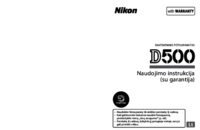

 (308 pages)
(308 pages) (424 pages)
(424 pages) (436 pages)
(436 pages) (1 pages)
(1 pages) (256 pages)
(256 pages)







Commentaires sur ces manuels